Table of Contents
I/O Tab
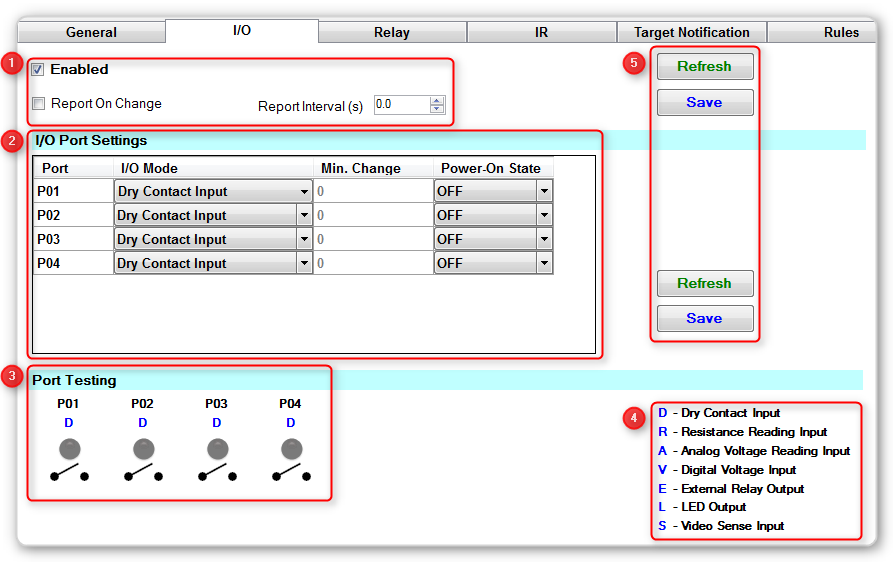
This page is under construction and not complete. If you require help on this subject, please contact us via our Support Page.
1 - Misc Settings
- Enabled = Enable or disable the entire IO functionality of the CF Mini. Disabling is useful for a few reasons:
- Reduced traffic on the bus if you are not using the functionality
- Disable to debug some other functionality - reducing traffic on the bus reduces the noise you have to filter through in the data logs.
- Ability to enable/disable the functionality dynamically to only receive the data when you need to process it.
- Report On Change = Enable or disable
CHAnotifications on the bus and via Ethernet. You can still poll the unit for it's state when required. - Report Interval = How frequently the IO port status is reported on the bus. Use a value of 0 to disable constant reporting (report on change will still be in effect if enabled). Use a value above zero to force the CF Mini to report the IO port status at frequent intervals automatically.
2 - I/O Port Settings
Select the mode of each IO port individually. The modes are documented in more detail on the CFLink Protocol - IO wiki entry
3 - Port Testing
This sections shows the live state of the IO ports, so long as they are enabled.
4 - Legend
The legend for the port settings code shown above each port in the port testing section.
- D = Dry contact input (Default mode)
- R = Resistance reading input (0 to 10,000 Ohms in 100 Ohm increments)
- A = Analog Voltage reading input (00.0 to 10.0 Volts DC in 0.1 Volt increments)
- V = Digital Voltage reading input
- S = Video Sensing inputed.
- E = External relay control output
- L = LED output (5V DC, 1mA)
5 - Buttons
The buttons are relevant to all options within their area. So the save button will only save the options that are alongside it, and same for the refresh button.
The Refresh button will request the settings from the device and display them in System Commander. You will lose any unsaved settings when you click this button.
The Save Button will save any settings you have entered in System Commander to the device.