Table of Contents
Script Manager
The Script Manager allows you to manage, add, delete, search and edit Javascript files that will be attached to the GUI. To access the Script Manager, just press the ![]() icon on the toolbar or by the drop down menu (Edit > Project Properties > Script Manager).
icon on the toolbar or by the drop down menu (Edit > Project Properties > Script Manager).
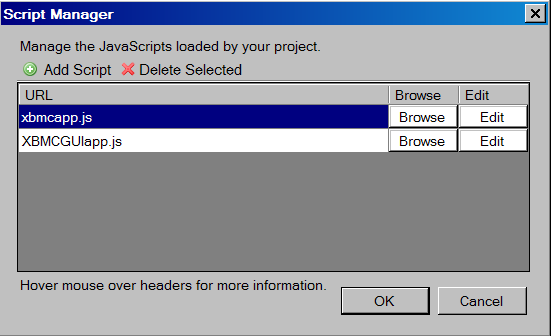
Script Order is important! If any of your scripts reference variables or functions in other scripts, make sure the script that is being referenced is listed first in the script manager. We recommend using a script called “main.js” to handle the single CF.userMain function call, and placing this script last in the order.
Add New Script
To add new script, start off by pressing the Add Script button. Then select the Browse button to navigate to the correct directory to select the correct file. The file name and the file extension will appaear in the URL section of the window. Finally, press the OK button to finish adding the selected JS file.
Edit Script
To edit the JS file, press the Edit button and it'll open in the default text editor program (in Windows normally it's Notepad). After doing the desired changes, please make sure you saved the latest changes and close the edited file.
Delete Script
Highlight the URL of the file that you want to delete and press Delete Selected. Then press OK to complete the action.