Table of Contents
Sound Manager
The Sound Manager allows you to manage, add, and delete sound files that can be attached to a join number. To access the Sound Manager, just press the icon ![]() on the toolbar. These sounds can then be triggered via digital join changes in your project.
*Note* : Sound Manager currently only supports MP3 formatted files.
on the toolbar. These sounds can then be triggered via digital join changes in your project.
*Note* : Sound Manager currently only supports MP3 formatted files.
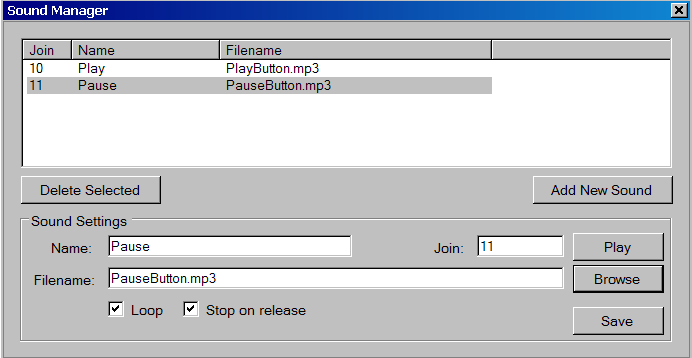
Add New Sound
To add new sound, start off by pressing the Add New Sound button. You can assign the name of the sound and join number via the sound settings. Then select the Browse button to navigate to the correct directory to select your MP3 file. Once selected, press the Save button and the sound settings, join number, name and file name will be updated to the Sound Manager information display window.
Delete Sound
To delete the selected sound settings, highlight the setting in the display window and press the Delete Selected button.
Play Sound
To preview the sound file that is attached, press the Play button.
Looping Sound
To loop the sound file that is attached, enable the Loop check-box under the sound settings.
Stopping Sound
To stop the sound file from playing once a button is released, enable the Stop on release check-box under the sound settings.