Table of Contents
Timers
Timers can be assigned to Pages and Subpages, allowing you to trigger Commands and Macros when accessing a specific page or setting a subpage visible.
Timers are triggered/executed when the page is accessed, or when the subpage is shown, and will continue as long as the page/subpage is visible.
Timers can be used as entrances where the command or macro only fires once, or can be set to fire a specific number of times when the page is accessed, or can run continuously until the page is exited or the subpage is hidden.
Timers are commonly used when you want to request the status of a specific device that is being controlled from a specific page. You can use a timer to request the device status when the page is shown, ensuring the feedback status of the device is correctly shown on the page when you navigate to it.
This feature is great for devices that require polling for their status. Timers allow you to only poll the status when you need it, rather than constantly polling in the background.
Accessing Timer Properties
To access the timer properties dialog, you first right click on the page or subpage you want to assign the timer to, then choose “Setup Page Timers…“
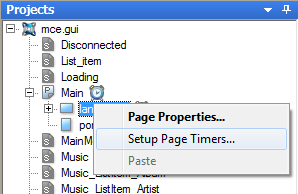
Timer Properties
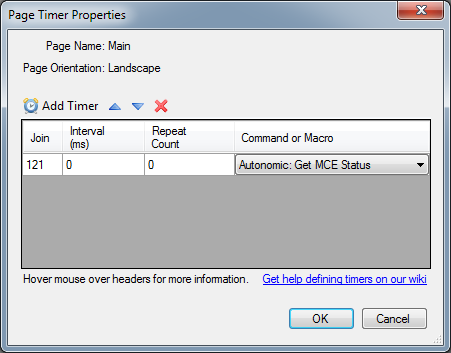
Page Name & Orientation
The page name and orientation is displayed to remind you which page or subpage you are editing timers for.
Add Timer
The 'Add Timer' button allows you to add a new timer to the page or subpage. Multiple timers can be added to any page.
After pressing this, a new timer will be added to the list.
Change Timer Orders
The up and down arrows allow you to change the order a timer appears in the list. This order also relates to the order in which timers begin executing (if they are set to the same interval).
The time difference between two timers on the same interval setting firing is very minimal, but you can adjust their order just incase you need.
Deleting Timers
To delete a timer, first select it in the list, then press the red X button in the toolbar.
You will be asked to confirm the deletion, and then the timer will be removed from the list.
Join
This is the analog join assigned to each timer. The join relates to the interval of the timer. So you can adjust the value assigned to this analog join at runtime and it will affect the interval of the timer.
Interval
This is the time interval at which the timer repeats, in milliseconds. Setting it to zero (0) means the timer will not run at all.
The first time the timer runs, it will be delayed by this amount. For example, if a page has a timer set to 1000, the timer will start 1 second after the page is displayed.
Repeat Count
This is the number of times the timer will repeat whilst the page is still visible. If this is set to 0, it will repeat continuously until the page is changed (or subpage is hidden).
So if you only want a timer to fire once when a page is displayed, set this value to 1.
Command or Macro
This drop box allows you to choose which Command or Macro will fire when the timer triggers.
You can create as many timers as you need on each page, allowing you to send as many commands as you need via Timers.
Saving or Cancelling
To save the changes to the Page or Subpage, press the OK button.
To cancel all changes since opening the Timer Properties dialog, press the Cancel button.