User Tools
Sidebar
Navigation
hardware:ir-blaster:ir-blaster-configuration:manage-ir-files-tab
Table of Contents
Manage IR Files Tab
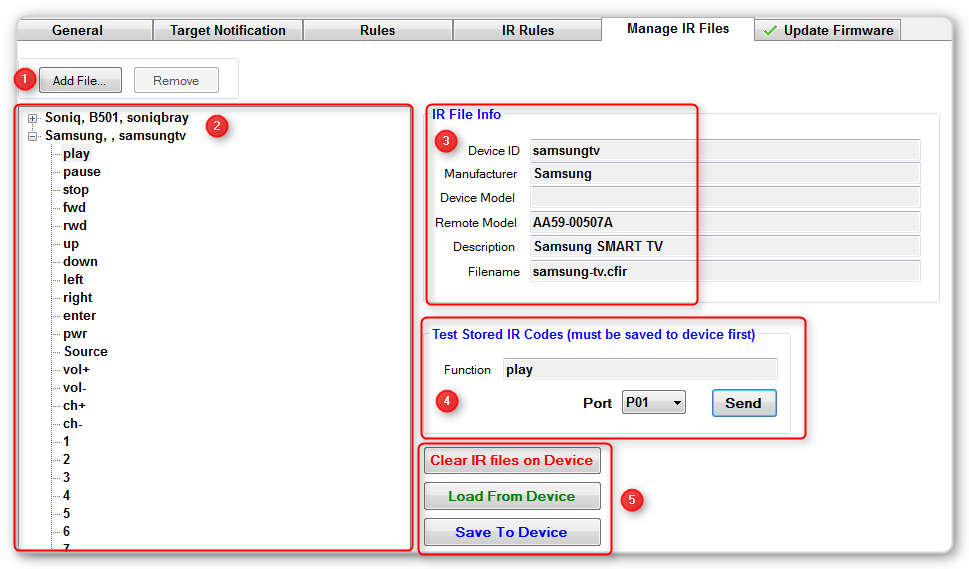
In this tab, you can upload, and remove IR files. You can also see what commands the IR files contain and test commands contained in the IR files.
An IR file is created through our IR Learner software.
1 - Add/Remove Buttons
Use these buttons to either upload an IR file to your device, or remove a file. After you add or remove a file you must click the Save To Device button to save your changes.
2 - IR Files and Commands
This window will show you the files that you have added, or loaded from the device. Click the + button next to the IR file to expand and see the commands.
3 - IR File Info
Shows the details of the currently selected IR file.
4 - Test Stored IR Codes
This section allows you to choose a stored IR command from the left and then click the Send button to send the command through the designated port on your IR Blaster. Your IR Files must be saved to the device before this will work.
5 - Buttons
Clear IR Files on Deviceremoves all saved IR files from the deviceLoad From Devicedownloads any saved files on the device so you can view the details in system CommanderSave to Devicesaves any changes made to the device
IR File Management Video Guide
hardware/ir-blaster/ir-blaster-configuration/manage-ir-files-tab.txt · Last modified: 2014/03/04 22:06 by aaron
