User Tools
Sidebar
Navigation
software:knowledge-base:hosting-gui-projects
Table of Contents
Remote Hosting of GUI Projects
guiDesigner projects can be hosted remotely. This allows users to download projects to their devices even when guiDesigner is not running.
Note for Android users: There is currently (March 28 2014) a bug with the Android version that results in an error message when downloading the project archive to your device. This has been confirmed with Dropbox, but not with other platforms. Be sure to test this thoroughly before relying on this for any projects.
This may be useful when updating a clients GUI. The project can be uploaded to a server, and the URL given to the end user to enter into guiDesigner settings. The project would then automatically be downloaded and installed on the device when Reload GUI Layout is enabled in iViewer Settings.
You can store the files on the server in two ways:
- As a zip archive (recommended)
- As a replica of your local project folder - complete with .gui file and all assets (images, scripts, sounds, etc)
When using method 2 - you must supply the File URL including the .gui file name.
Exporting a Project
The first step is to export the .gui project as a zip archive.
To do this, open the project in guiDesigner and click File>Export>Project Archive.
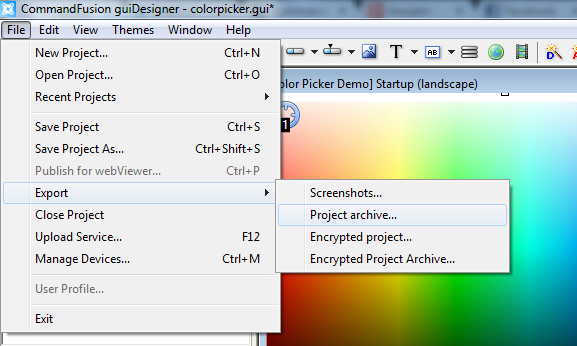
This will save a .zip file in the same location as your guiDesigner project is currently saved.
Uploading Project Archive to Server
The project archive (.zip) can then be uploaded to any web server that is accessible by the device that you want the GUI loaded onto.
Enter the address of the file in File URL under iViewer settings on the device. You must include the complete file URL including .zip
Note: The files cannot be served from a local file share - iViewer can only download projects from a HTTP web server.
Using Dropbox to Host Projects
Dropbox can be used to host guiDesigner projects.
Pre-Requsites
To follow this guide you must meet the following requirements:
- Have the Dropbox application installed on your PC
- The zip archive must be stored in a location that synchronises with Dropbox.
To do this, move the exported project to a location on your PC that synchronises with Dropbox.
Then right click on the file and choose Share Dropbox Link.
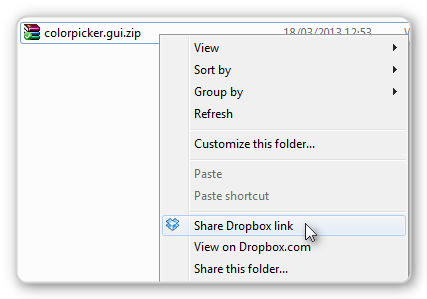
This will copy the share link to your clipboard.
Because we need a direct download link, we then need to change the link it gives us.
You will have something such as this in your clipboard: https://www.dropbox.com/s/v7ikx4p6xod8x9u/projectname.zip
All we need to do is change the www to dl:
https://dl.dropbox.com/s/v7ikx4p6xod8x9u/projectname.zip
You can test this my entering this in your web browser address bar and the zip file should begin downloading.
This is the address that you type into File URL under iViewer settings.
Auto Updating GUI
You can learn how to implement automatic updating of GUI's from a remote location here.
software/knowledge-base/hosting-gui-projects.txt · Last modified: 2014/03/28 00:49 by aaron
