User Tools
Sidebar
Navigation
software:gui-designer:subpage:calling-subpage
Showing a Subpage
A subpage can be shown by setting a digital join high/active. This can be done in many different ways.
It is important to remember that in order to use subpages, you must be within the licensing restrictions.
Activating a Subpage From a Button Push
The most common way to call a subpage is by a button push. This short guide will run you through how to implement this method.
This guide will assume you already know the basics of guiDesigner. Please see our guiDesigner Quick Start Guide if you are new to guiDesigner.
The image below shows a sample project we have set up. It has a landscape page with a button on it that we will use to activate the subpage on the GUI. It also has the subpage already created.
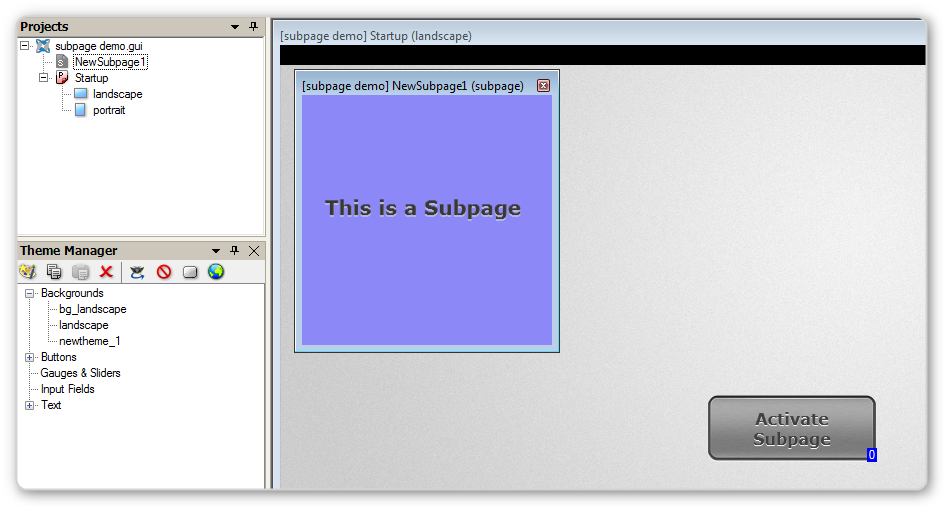
First we need to add the subpage into our landscape page where we want it to appear. To do this, drag the subpage onto the landscape page in the project tree. This will add the subpage under the landscape page.
You will also see that when you click on the GUI you are designing, that the subpage is now included in the page. Click and grad the subpage to where you want to to be when it activates.
See the image below.
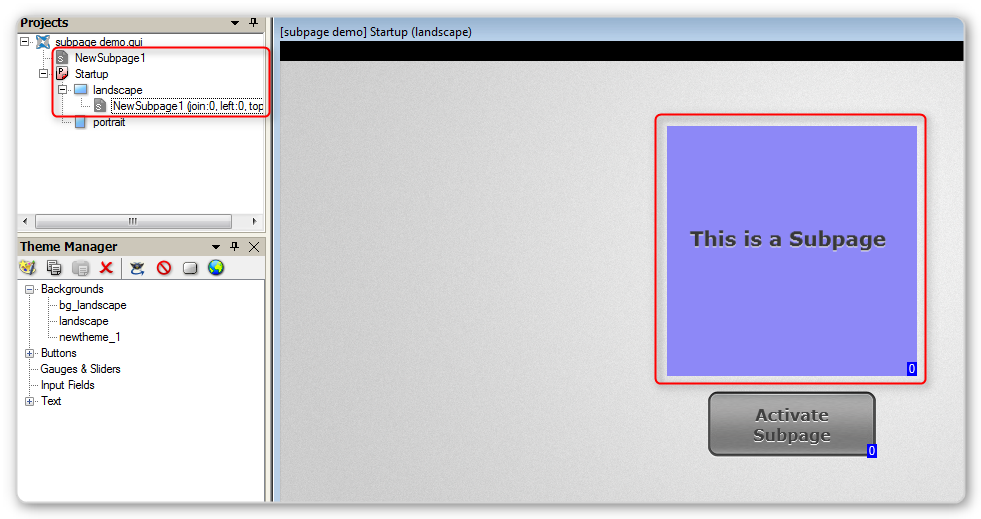
Next we need to assign the subpage a digital join. We do this, so iViewer will know when we press a button with the same digital join that we want to activate that subpage.
All numbers reference the image below. Open up the subpage properties, and assign it a (1) Digital Join. This can be any number, we have chosen 100 for this demo. Keep in mind that anything you have assigned to the same digital join will behave accordingly.
Next we need to assign transitions to the subpage. This is how the subpage will look as it is activated or deactivated. Choose a (2) Transition In type and a (3) Transition Out Type.
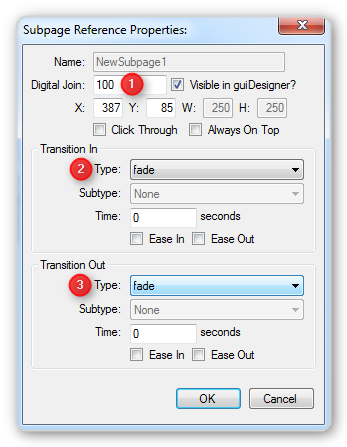
Once you have done this, you can see that the subpage now has the number 100 in the bottom right corner in a blue box.
Now we need to assign the button the same digital join. To do this, open the button properties and set the same digital join you set for the subpage.
Tick the “Simulate Feedback” box, and make sure that Toggle is selected. If you select Momentary instead of Toggle, then the subpage will only appear for as long as you hold the button down.
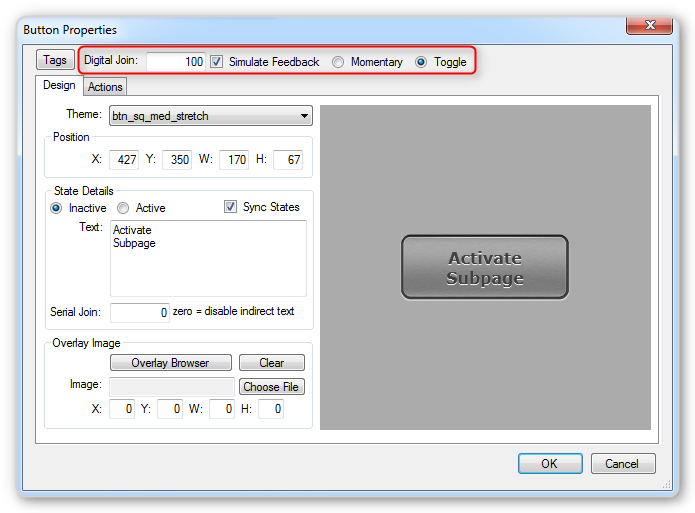
Now you just need to upload the GUI to your device and test it! If you set everything up correctly, the subpage will appear when you press the button and disappear when you press it for the second time.
Keywords: Subpage, activate, show, call, guide, hide, visible
software/gui-designer/subpage/calling-subpage.txt · Last modified: 2013/08/30 03:58 by aaron
